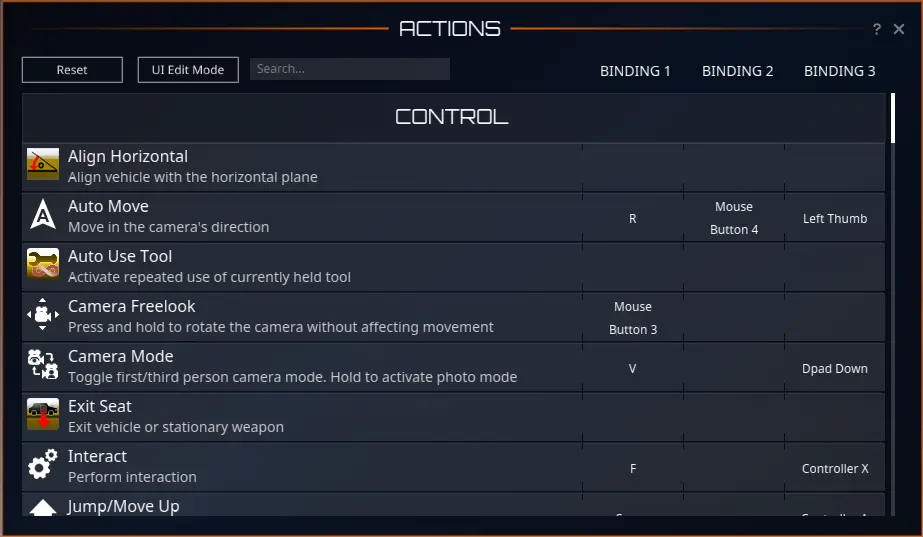When you log in for the first time, you have the default settings on your keyboard, mouse buttons, and mouse wheel. You can display these settings by pressing the “N” key to open the [Actions] Interface.
The sections below briefly describe some of the default control settings for both the keyboard and the mouse. You can change these settings yourself to match your needs.
| W |
Move forwards by holding key down |
| A |
Move sideways to the left by holding key down |
| D |
Move sideways to the right by holding key down |
| S |
Walk backwards by holding key down |
| |
|
| Z |
Rotate Left |
| C |
Rotate Right |
| |
|
| SPACE |
Jump |
| Q |
Toggle between walk and run mode (affects keys W, A, D and R) |
| R |
Auto move. Start and stop automatic movement forward by pressing key once |
| |
|
| V |
Swap Camera between 1:st / 3:rd Person View |
| V [Hold] |
Activate Photo Camera. In Photo Camera Mode movement keys moves the camera, not the avatar |
| |
|
| Middle Mouse [Hold] |
Rotate camera, Release to Re-center |
| |
|
| Mouse Wheel |
Zoom from 3:rd person view to 1:st person view or reverse. When a scope is available on e.g. an equipped weapon zoom can continue into scope whereby avatar enters ready mode |
| Shift + E |
Toggle Scope (when available on e.g. an equipped weapon) |
| |
|
| Alt |
Switch Aim/Cursor mode |
| E |
Use tool |
| E [Hold] |
Auto use tool |
| X |
Ready/Relax tool, also Toggle Vehicle Lights when in a Vehicle |
| G |
Unequip Tool |
| TAB |
Selects, Switches or Deselects Target depending on context |
| F |
Interact/Do prefered action |
| F [Hold] |
Open context menu |
| ESC |
Aborts auto-use tool, deselects target, closes UI window depending on the context, or opens Main Menu |
| T |
Starts the teleportation to the nearest Revive Terminal |
General UI Windows (Open/Close)
| Y |
Message Center |
| U |
Contacts |
| I |
Inventory |
| O |
Options |
| P |
Professions |
| H |
Hall of Fame |
| J |
Mission Log |
| K |
Skills |
| L |
Edit Panel |
| B |
Event List |
| N |
Actions |
| M |
Map of Current Planet/Territory |
| F11 |
Open Society UI |
| Return |
Start Chat or Send Message in Chat |
| , (comma) |
Show Position in Chat Window |
| . (period) |
Show Current Entropia Time in Chat Window |
| - (minus) |
Recall All Spawned Vehicles to Planet Storage |
| L |
Edit Panel (Open to Edit Keybindings and Desktop Icons) |
| F12 |
Starts the logout/exit game countdown |
| |
|
| Print Screen |
Take a Screenshot, See the Chat Window for Save Location message |